Redirect Users Directly to Requested Items (RITMs) After Catalog Submission in ServiceNow
- davidyang88
- Mar 21
- 2 min read
Updated: Mar 26
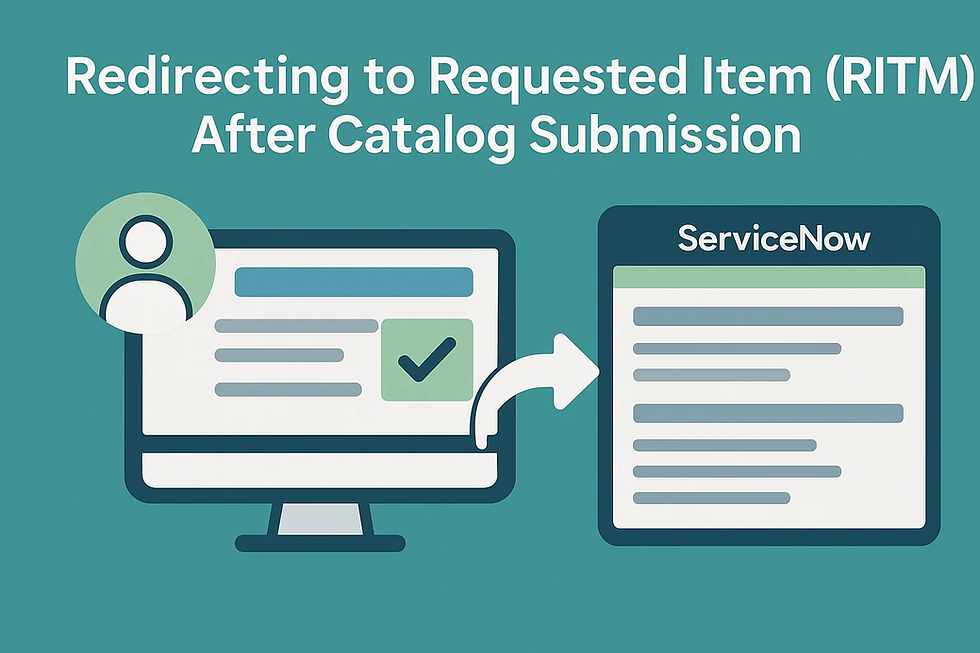
When building ServiceNow Service Portals, the user experience plays a crucial role in adoption and efficiency. Often, organizations using ServiceNow opt to streamline navigation by eliminating extra clicks, particularly after users submit catalog items. Redirecting users directly to the Requested Item (RITM), bypassing the Request (REQ) record, enhances simplicity and clarity for end users.
This article explores a common issue faced by ServiceNow administrators: configuring automatic redirects to a newly created RITM immediately after a catalog submission, providing verified solutions to simplify and streamline user experience.
Understanding the Redirect Requirement and Common Causes
When users submit a catalog item in ServiceNow, by default, they are directed to the associated Request (REQ). However, in many instances, each Request (REQ) contains exactly one Requested Item (RITM), making it beneficial to redirect users directly to that RITM to minimize confusion.
Common reasons this redirect might fail include:
Incorrect widget configuration.
Misconfigured instance options.
Widget scripts lacking necessary logic to identify and redirect to the correct RITM.
Step-by-Step Guide to Implementing the RITM Redirect
Step 1: Clone the Relevant Widget
Identify the widget in your Service Portal, typically "SC Catalog Item" or "SC Catalog Item Deprecated."
Clone this widget to avoid impacting existing functionality.
Step 2: Configure the Instance Options
To ensure proper functionality:
Set "Auto-redirect on successful order" to true.
Leave other instance options blank to prevent conflicts.
Step 3: Customize Widget Scripts for Redirect Logic
The core of this solution lies in customizing both Server and Client scripts to intelligently redirect to the RITM. Here's a structured approach:
Server Script Customization:
Capture the Request (REQ) Sys ID from the Client Controller.
Query the sc_req_item table using GlideRecord to identify the associated RITM.
If exactly one RITM is found, pass its Sys ID back to the Client Controller.
Client Controller Customization:
Check if the returned record is a Request (REQ).
Receive the associated RITM Sys ID from the Server Script.
Redirect the user to the "ticket" page, displaying the identified RITM.
Example Use Case
Imagine a scenario where employees frequently request software installations. After submitting their request through the catalog item, the system immediately redirects users to the RITM record page. Users can track progress, communicate, or update their request seamlessly without additional clicks.
Alternative Solutions
While widget customization offers precise control, ServiceNow administrators might consider these alternatives:
Using Page Route Maps (available in newer ServiceNow releases).
Implementing custom Client Scripts on catalog items themselves, although this method may require more maintenance and isn't portal-wide.
Conclusion
Streamlining ServiceNow Service Portal interactions enhances user satisfaction and adoption. Directing users straight to their RITMs eliminates unnecessary steps, reduces confusion, and creates a more intuitive portal experience. By carefully customizing your ServiceNow widgets, you can significantly improve user navigation and efficiency.
Next Steps
Test thoroughly in non-production environments before deploying.
Review feedback from end users to validate usability improvements.
Explore additional ServiceNow UI best practices to continue enhancing the user experience.



